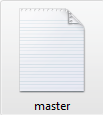To load Roles in OIM, follow the below steps:
Step 1: Copy the “oimbulkload” folder from OIM machine to database machine (i.e. the machine where Oracle database is installed and used by OIM). If database is on the OIM machine itself then skip this step.
The oimbulkload folder is present in the following location:
MW_HOME/Oracle_IDM1/server/db/oim/oracle/Utilities/oimbulkload
Step 2: Create the .csv file and place it in /oimbulkload/csv_files folder.
(Some of the sample csv files are present in / oimbulkload/sample_data folder which can be used as reference).
The Role.csv file looks like,
UGP_ROLENAME,UGP_DISPLAY_NAME,USR_LOGIN,UGP_NAMESPACE
CRM Administrator,CRM Administrator,XELSYSADM,Default
Data Owner,Data Owner,XELSYSADM,Default
AD Administrator,AD Administrator,XELSYSADM,Default
DB Admin Group,DB Admin Group,XELSYSADM,Default
OUD Admin Group,OUD Admin Group,XELSYSADM,Default
CRM Administrator,CRM Administrator,XELSYSADM,Default
Data Owner,Data Owner,XELSYSADM,Default
AD Administrator,AD Administrator,XELSYSADM,Default
DB Admin Group,DB Admin Group,XELSYSADM,Default
OUD Admin Group,OUD Admin Group,XELSYSADM,Default
Step 3: Create a .txt file named master.txt. Enter the name of the csv file which you want to use for bulk load operation and place it in /oimbulkload/csv_files folder.
In this case, master.txt file looks like below:
Step 4: The following variables need to be set before we execute the bulk load script:
JAVA_HOME: path till jdk
eg: export JAVA_HOME=/home/oracle/jdk1.7.0_25
ORACLE_HOME: path till db_home
eg: /home/oracle/app/oracle/product/11.2.0/dbhome_1
Step 5: Stop Oracle Identity Manager server.
Step 6: Execute bulkload script
Go to /oimbulkload/scripts directory and run below command :
./oim_blkld.sh
It will prompt to ask which script to run.
Select option 3. Load Role Data.
Press enter if you have set ORACLE_HOME , otherwise give the path till DB_HOME.
Enter db details:
//HostIPAddress:Port/ServiceName
Enter the OIM schema user name.
Enter the OIM schema password.
Enter the OIM schema password again.
Select the type of input which will be used to get data. In this case, we are taking data from a csv file, so enter 2.
Enter the file which contains the list of csv files to be used as input. In this case, enter “master.txt”.
Enter the name of the tablespace to be used for creating custom objects. In this case, we are using the default tablespace (R2PS2_OIM)
Enter the date format for data load.
It also gives us an option whether we want to insert log messages or not. Enter Y or N, as needed.
Roles are created successfully in OIM.
Happy Learning!!!