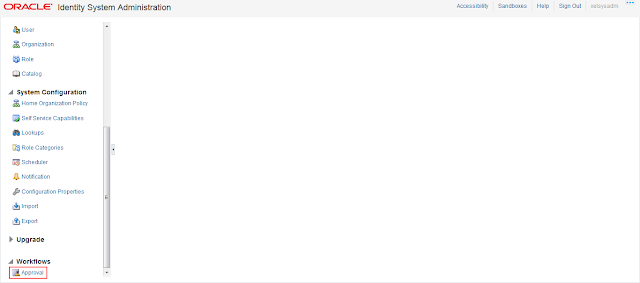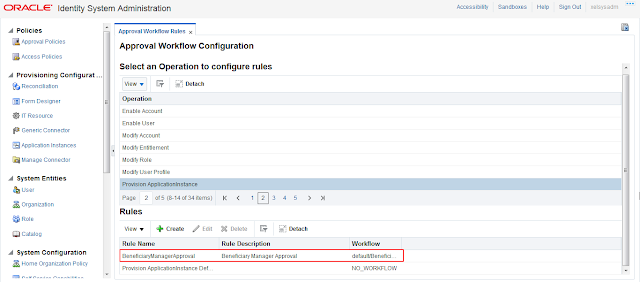In this post I am creating Approval Policy for provisioning Application Instance. This Approval Policy will be initiated when Application Instance request is raised. In the same way we can create Approval Policy for other operation.
OIM Version – 11g R2 PS1
& 11g R2 PS2
Login to Identity System Administration console and go to Approval Policies Tab.
In PS1 and PS2 we have to create two approval policies, i.e one for Operational Level and other for Request Level.
Creating Operation Level Approval:
Click on highlighted icon.
Provide required information.
Select composite.
Click Next.
Provide Rule Name and then click Add Simple Rule.
Provide required information.
Click Next.
Click Finish.
Operation Level Approval Policy is created successfully.
Creating Request Level Approval:
Click on highlighted icon.
Provide required information and then click Next.
Provide Rule Name and then click on Add Simple Rule tab.
Provide required information and then save.
Click Next.
Click Finish.
Request Level Approval Policy is created successfully.
OIM Version – 11g R2 PS3
Login to Identity System Administration console and go to Approval Tab.
Select Provision ApplicationInstance and then click Create.
Provide information as shown in below screen shots.
Select "Operation".
Select "Application".
Click on value and then select Provision "ApplicationInstance".
Select "Workflow Name.
Select Composite.
Click on Create.
Approval Policy is created successfully.
Happy Learning!!!