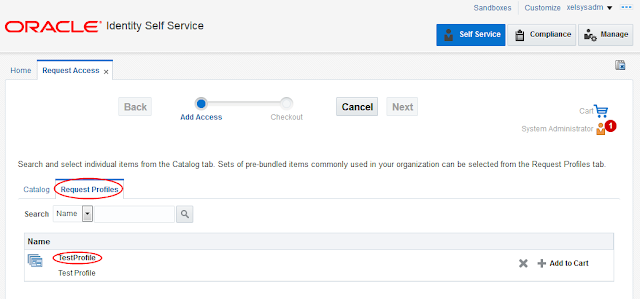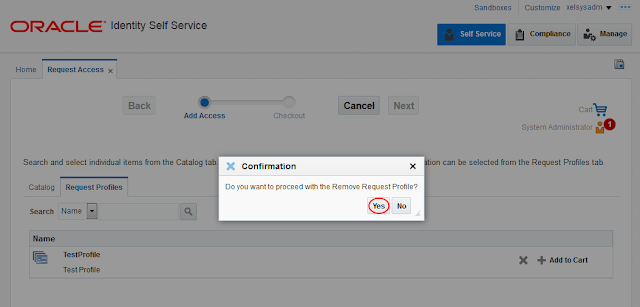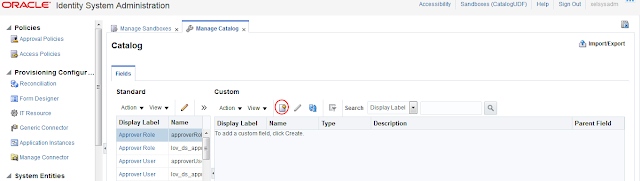Error : RCU-6107: DB Init Param Prerequisite failure for OPEN_CURSORS.
To resolve the above warning do the following:
If the database is in Linux then execute this commands on putty or vnc else it is windows then take Remote desktop connection.
Go to location : ORACLE_HOME\bin
Execute following command :
sqlplus.exe / as sysdba; (If database is in windows)
./sqlplus / as sysdba; (If database is in Linux)
3. Then run the command: alter system set processes=500 scope=spfile;
4. If spfile doesn’t exist then execute following command: create spfile from pfile; and execute step 3.
5. Then execute the command : alter system set open_cursors=800 scope=spfile;
6. commit;
7. shutdown immediate;
8. startup;
To check open_cursors and processes values, execute following command:
SELECT
value FROM v$parameter WHERE name ='processes';
SELECT
value FROM v$parameter WHERE name ='open_cursors';
Happy Learning!!!