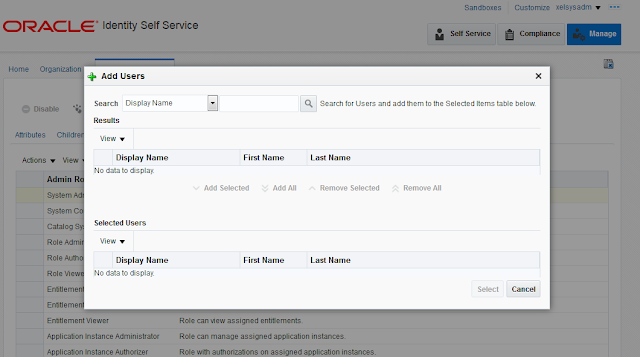Login to the Linux box and run below command :
vncserver
It will ask for password and confirm password :
password : *****
confirm password : *****
Now you can connect to linux box through VNC viewer with created instance and password.
In case, it is not connecting, perform following commands :
vncserver
It will ask for password and confirm password :
password : *****
confirm password : *****
Now you can connect to linux box through VNC viewer with created instance and password.
In case, it is not connecting, perform following commands :
- su root
- /etc/init.d/iptables save
- /etc/init.d/iptables stop