Download the zip file : activedirectory-11.1.1.6.0.zip from below link,
http://www.oracle.com/technetwork/middleware/id-mgmt/downloads/connectors-101674.html
Upload it to the following location :
$MW_HOME/Oracle_IDM1/server/ConnectorDefaultDirectory
Unzip the file there.
After unzipping the file, perform following steps :
Login to System Administrator Console using "xelsysadm" credential and click on "Manage Connector" .
Click on "Install".

Select "ActiveDirectory 11.1.1.6.0".
Click on "Load".
Click on "Continue".
Click on Exit.
Go to IT Resource tab.
Search Active Directory.
Click on edit icon.
Enter value for required parameters.
Click on Update.
Search Connector Server.
Click on edit icon.
Click on Update.
Go to Sandboxes as shown in below screen shot.
Go to Create Sandbox.
Give sandbox name and click on Save and Close.
Click on Form Designer tab.
Click on Create.
Search Resource Type.
Click on Create.
App form is created.
Go to Application Instance tab.
Click on Create as highlighted in below screen shot.
Click on Save.
Application Instance is created.
Publish Sandbox.
Run the below schedulers to recon group and organization in OIM :
1. Active Directory Group Lookup Recon
2. Active Directory Organisation Lookup
Recon
3. Catalog
Synchronisation Job.
Click on Scheduler tab.
Search "Active Directory Group Lookup Recon" and click on "Run Now".
Search "Active Directory Organization Lookup Recon" and click on "Run Now".
Search "Catalog Synchronization Job" and click on "Run Now".
Happy Learning!!!





























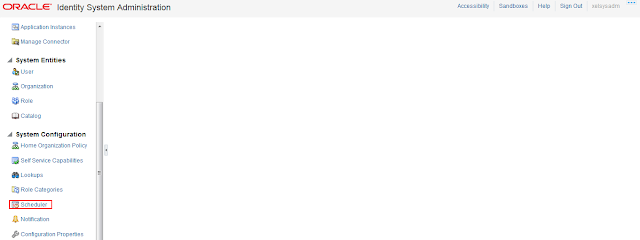



Thank you ANAND RAJ. IT WAS SO HELPFUL FOR ME!!
ReplyDeleteHi, I have to change my AD server details, what are the change required to do on OIM side
ReplyDeleteThanks Anand. it was helpul for me
ReplyDelete